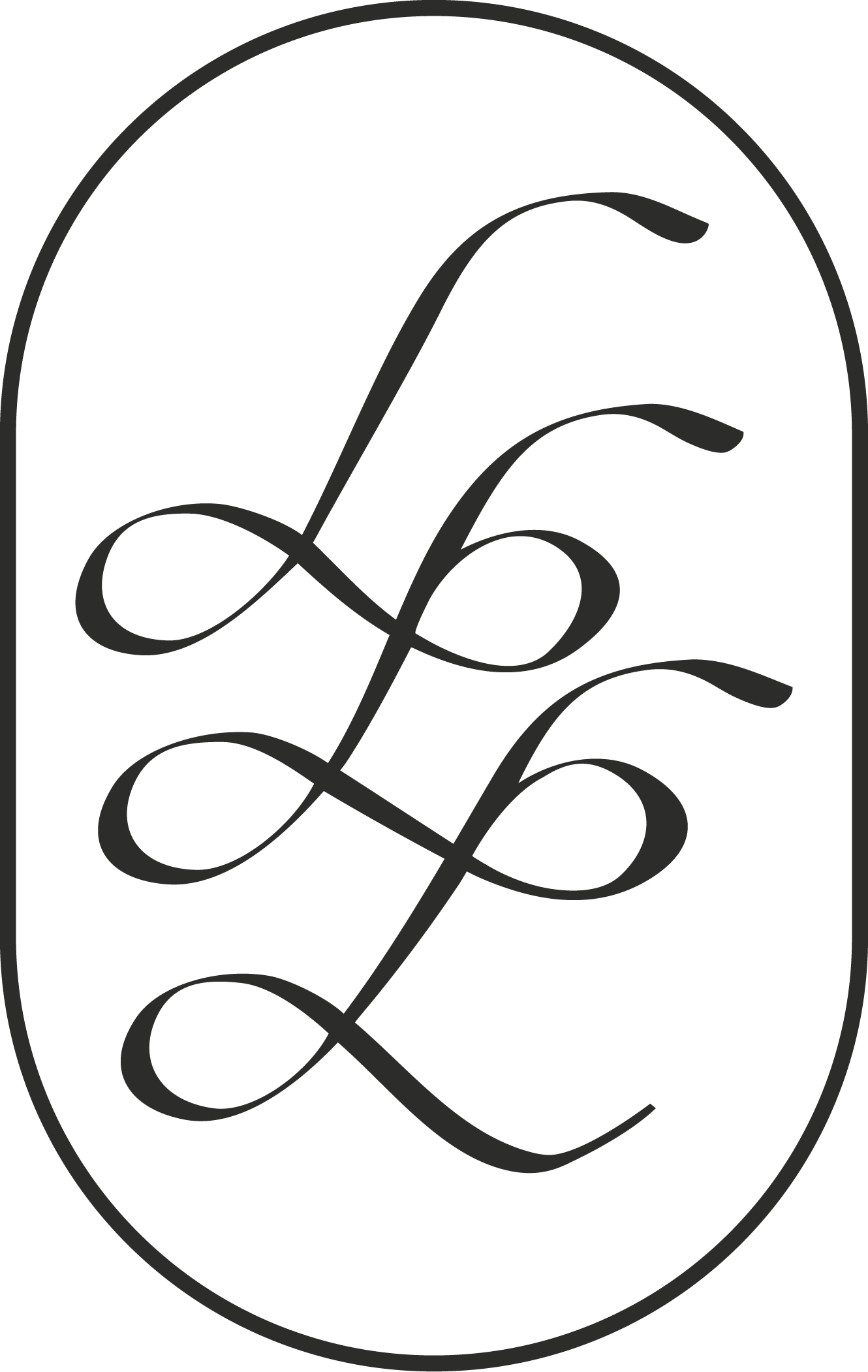Lory’s Playground
Use this page to play around + become familiar with your site. This page is hidden from SEO and cannot be accessed by anyone visiting your site.
This font is set for Heading 1
this font is set for Heading 2
This font is set for Heading 4
This font is set as your paragraph text.
These are custom fonts and controlled by your site CSS code. You will not be able to see them in your site styles as the code is overriding the settings in site styles.
Text Sizes:
Paragraph 1
Paragraph 2
Paragraph 3
You will notice that the sizes are already set for this and you would need to go into the Site Styles to specify text size. I do not recommend updating this unless necessary.
Use this section to practice updating type and keeping things aligned.
CONNECTION FEELS LIKE THIS
Say Hey
(01)
After you fill out the contact form I will review it and let you know if I am free on your wedding date. If I'm available, I'll send you an email with a few extra details. If all looks good, we will set up a phone call to go over details!
Let’s Chat
Details
(02)
We will set up a time to have a call. I’ll get to know you better and answer any final questions before we move forward. After we chat, I will send you over a proposal for you to review and sign. At this time, a 50% non-refundable deposit is due and the remainder will be due 3 weeks before the wedding.
You’re
Booked!
(03)
Yay, it's official! After the contract is signed I will send over my curated wedding resources for you to reference and we will get to planning!
Exercise: Try to align the headers and paragraphs above.
When you add a section you will want to edit the grid before you add blocks.
When you click on edit section (little pen tool) These are the settings that come up. From here you will want to change the GAP and the hight to 1.
You will also be able to change the Color of the section. These settings are in your site styles so whatever color combo you choose you will notice your text + buttons are contrasting already.
Background allows you to replace the background with a texture or photo. You will still need to make sure your section has the right color combos for all text to appear contrasting on whatever photo background you choose.
When you have a blank section you can click on the ADD BLOCK in the upper left hand corner of the section and you will see your menu for all the elements you can add to your section.
You will notice that all images and text in this section are independent from each other and can be moved around.
Exercise: practice moving things around and adding blocks to a new section that you create.
This section below this one is a gallery section: you can practice how to edit and update images within your gallery.